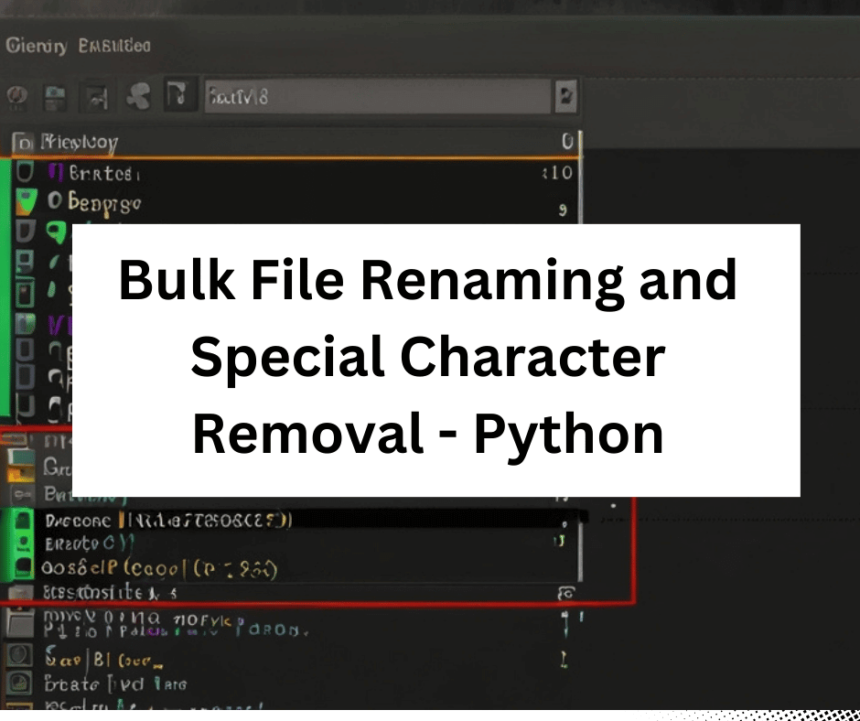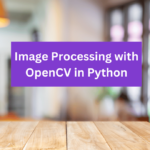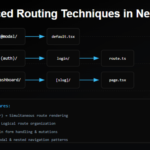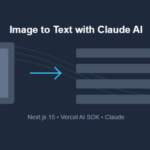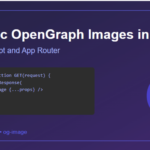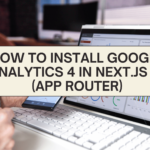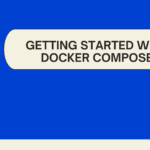File Renaming and Special Character Removal | Pyhton
Managing files can be a tedious task, especially when you have a large collection of documents, images, or other digital assets. Renaming multiple files to follow a specific naming convention or cleaning up filenames by removing special characters can be time-consuming if done manually. Fortunately, Python provides a powerful way to automate these tasks, making your file management more efficient and organized.
we’ll explore Five Python scripts that simplify file management: one for bulk file renaming and another for removing special characters from filenames. These scripts can save you valuable time and help maintain a clean and consistent file structure.
Bulk File Renaming
Problem: You have a directory filled with files, and you want to rename them systematically. For instance, you might want to add a prefix or suffix to each filename or increment a number for each file.
Solution: Python’s os and re modules come to the rescue with a script that allows you to rename multiple files based on a pattern and a replacement string. Here’s the code:
import os
import re
# Set the directory path and pattern replacement here
directory = r"D://testing" # Example directory path
pattern = r" " # Match a single space character
replacement = "_" # Replace with an underscore
def bulk_rename(directory, pattern, replacement):
try:
# Ensure the directory exists
if not os.path.exists(directory):
raise FileNotFoundError(f"Directory '{directory}' not found.")
# Iterate through files and directories in the directory
for entry in os.scandir(directory):
old_name = entry.name
new_name = re.sub(pattern, replacement, old_name)
# Check if the names are different
if old_name != new_name:
old_path = os.path.join(directory, old_name)
new_path = os.path.join(directory, new_name)
# Rename the file or directory
os.rename(old_path, new_path)
print(f"Renamed: {old_path} -> {new_path}")
print("Bulk rename complete.")
except Exception as e:
print(f"An error occurred: {str(e)}")
if __name__ == "__main__":
bulk_rename(directory, pattern, replacement)
In this script, you set the directory path, specify a pattern to match (such as spaces), and provide a replacement string (such as an underscore). The script then iterates through the files in the specified directory, matches the pattern in the filenames, and renames them accordingly.
Removing Special Characters from Filenames
Problem: Filenames with special characters can cause issues in various applications, such as web hosting or cross-platform compatibility. You want to clean up your filenames by removing all special characters.
Solution: Python offers another script that addresses this problem. It removes special characters (anything that is not a letter, digit, period, or underscore) from filenames within a directory. Here’s the code:
import os
import re
# Set the directory path here
directory = r"D://testing" # Example directory path
def bulk_remove_special_characters(directory):
try:
# Ensure the directory exists
if not os.path.exists(directory):
raise FileNotFoundError(f"Directory '{directory}' not found.")
# Define a pattern to match special characters
pattern = r'[^a-zA-Z0-9\._]'
# Iterate through files in the directory
for entry in os.scandir(directory):
if entry.is_file():
old_filename = entry.name
# Use re.sub to remove special characters
new_filename = re.sub(pattern, '', old_filename)
# Check if the filenames are different
if old_filename != new_filename:
old_path = os.path.join(directory, old_filename)
new_path = os.path.join(directory, new_filename)
# Rename the file
os.rename(old_path, new_path)
print(f"Renamed: {old_path} -> {new_path}")
print("Bulk removal of special characters complete.")
except Exception as e:
print(f"An error occurred: {str(e)}")
if __name__ == "__main__":
bulk_remove_special_characters(directory)
💁 Check out our other articles😃
👉 Generate a free Developer Portfolio website with AI prompts
Remove Digits from Filenames
Problem: You have a directory filled with files containing digits in their filenames, and you want to remove all the digits, effectively leaving only letters and other characters.
Solution: Python comes to the rescue again with a script that removes digits from filenames within a directory. Here’s the code:
import os
import re
# Set the directory path here
directory = r"D://testing" # Example directory path
def remove_digits_from_filenames(directory):
try:
# Ensure the directory exists
if not os.path.exists(directory):
raise FileNotFoundError(f"Directory '{directory}' not found.")
# Define a pattern to match digits
pattern = r'\d'
# Iterate through files in the directory
for entry in os.scandir(directory):
if entry.is_file():
old_filename = entry.name
# Use re.sub to remove digits
new_filename = re.sub(pattern, '', old_filename)
# Check if the filenames are different
if old_filename != new_filename:
old_path = os.path.join(directory, old_filename)
new_path = os.path.join(directory, new_filename)
# Rename the file
os.rename(old_path, new_path)
print(f"Renamed: {old_path} -> {new_path}")
print("Bulk removal of digits from filenames complete.")
except Exception as e:
print(f"An error occurred: {str(e)}")
if __name__ == "__main__":
remove_digits_from_filenames(directory)
Change File Extensions
Problem: You have a directory with files in one file format (e.g., JPG), and you want to change the extensions of all those files to another format (e.g., PNG).
Solution: Python provides a script that allows you to change the file extensions of all files within a directory. Here’s the code:
import os
# Set the directory path here
directory = r"D://testing" # Example directory path
old_extension = '.jpg' # Specify the old file extension
new_extension = '.png' # Specify the new file extension
def change_file_extensions(directory, old_extension, new_extension):
try:
# Ensure the directory exists
if not os.path.exists(directory):
raise FileNotFoundError(f"Directory '{directory}' not found.")
# Iterate through files in the directory
for entry in os.scandir(directory):
if entry.is_file() and entry.name.lower().endswith(old_extension.lower()):
old_path = os.path.join(directory, entry.name)
new_path = os.path.join(directory, entry.name[:-len(old_extension)] + new_extension)
# Rename the file by changing the extension
os.rename(old_path, new_path)
print(f"Renamed: {old_path} -> {new_path}")
print(f"Bulk change of file extensions to {new_extension} complete.")
except Exception as e:
print(f"An error occurred: {str(e)}")
if __name__ == "__main__":
change_file_extensions(directory, old_extension, new_extension)
Date-based Renaming
Problem: You have a directory filled with files named in “YYYY-MM-DD” format, and you want to rearrange the filenames to “DD-MM-YYYY” format.
Solution: Python offers a script that allows you to perform date-based renaming of files within a directory. Here’s the code:
import os
import re
# Set the directory path here
directory = r"D://testing" # Example directory path
def date_based_renaming(directory):
try:
# Ensure the directory exists
if not os.path.exists(directory):
raise FileNotFoundError(f"Directory '{directory}' not found.")
# Define a pattern to match dates in "YYYY-MM-DD" format
pattern = r'(\d{4})-(\d{2})-(\d{2})'
# Iterate through files in the directory
for entry in os.scandir(directory):
if entry.is_file():
old_filename = entry.name
# Use re.sub to rearrange the date in "DD-MM-YYYY" format
new_filename = re.sub(pattern, r'\3-\2-\1', old_filename)
# Check if the filenames are different
if old_filename != new_filename:
old_path = os.path.join(directory, old_filename)
new_path = os.path.join(directory, new_filename)
# Rename the file
os.rename(old_path, new_path)
print(f"Renamed: {old_path} -> {new_path}")
print("Date-based renaming complete.")
except Exception as e:
print(f"An error occurred: {str(e)}")
if __name__ == "__main__":
date_based_renaming(directory)
Conclusion
These Python scripts provide efficient solutions for bulk file renaming and removing special characters from filenames. Whether you need to clean up a cluttered directory, standardize file names, or prepare files for a specific application, automation with Python can make these tasks significantly easier and faster. By adapting and using these scripts, you can take control of your file management processes and ensure a more organized and consistent file structure.